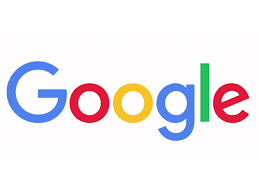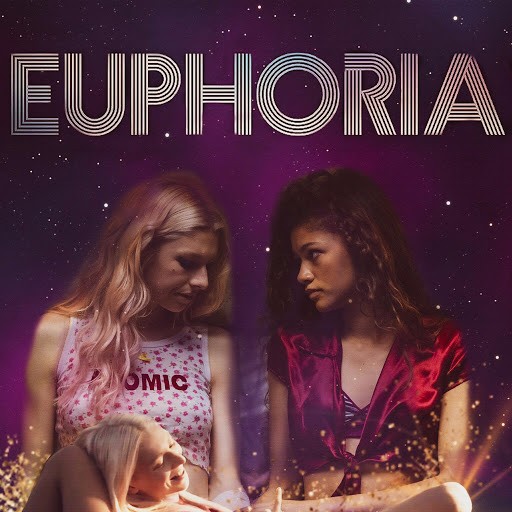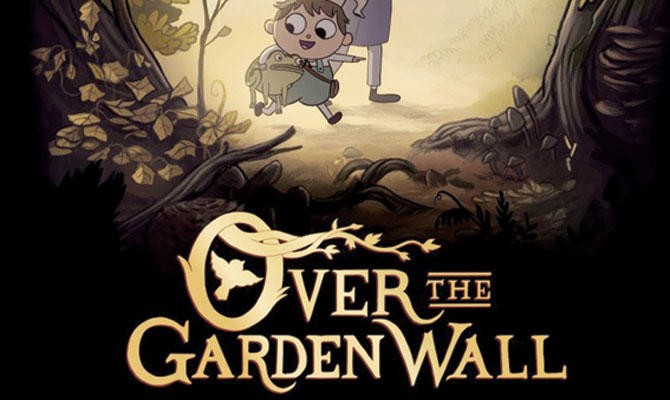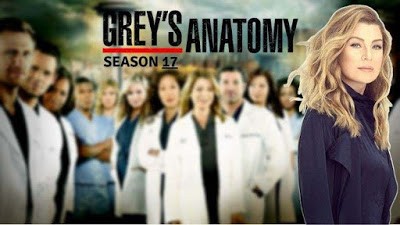Microsoft Edge HTTP/Socks5 Manual tutorial—FlyVPN
1. Open Microsoft Edge→click on“Extensions”.

2. Click “Chrome Web Store”to get “SwitchyOmega”.

3. Search for “SwitchyOmega” in the Chrome Web Store → click to complete the installation.

4. Select “proxy”→select “HTTP ”protocol→enter FlyVPN proxy server, proxy port→click on“Apply changes”→complete the setting.

5. Select “proxy”→select “Socks5”protocol→enter FlyVPN proxy server, proxy port→click on“Apply changes”→complete the setting.

6. After setting, click “proxy” to run “SwitchyOmega”.

Note: If Microsoft Edge/Chrome uses the system default proxy settings, then access to the restricted website is not allowed. You need to install a separate proxy switch plugin to use the HTTP/Socks5 proxy. It is recommended to install a proxy switch plugin such as Proxy Switcher.


 Home
Home Pricing
Pricing VPN Servers
VPN Servers VPN Apps
VPN Apps Help
Help