FlyVPN Linux tutorial
Notice:
1. There are three types of Linux clients, which are suitable for 32-bit, 64-bit and arm systems. Please download the client for your system.
2. Please visit the FlyVPN Linux download page, select the client that matches your system, and update the following tutorial with the latest download link.
3. In the case of remotely operating Linux devices through public network IP, udp, tcp, and lwip protocols will change your device IP after connection, causing ssh to be disconnected. You can connect via consoles such as vnc, console, etc., to set the routing table correctly. If you use the proxy protocol, there is no such problem.
FlyVPN Linux 6.2.3.0 version installation example:
- Download.
root@test:~# wget https://www.flyvpn.com/files/downloads/linux/flyvpn-x86-6.2.3.0.tar.gz- Decompress the FlyVPN software package flyvpn-x86-6.2.3.0.tar.gz, after decompression, you will get a client named flyvpn.
root@test:~# tar zxvf flyvpn-x86-6.2.3.0.tar.gz
flyvpn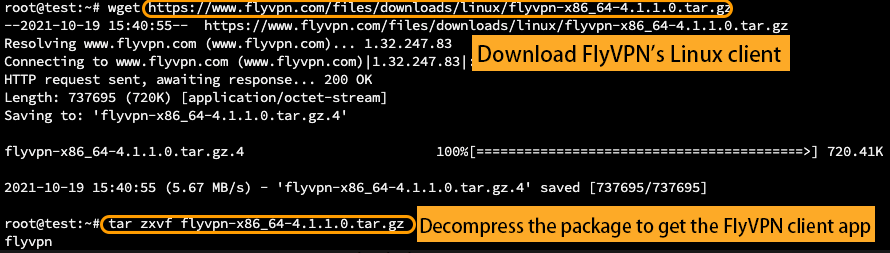
How to view the help:
- Use the command ./flyvpn -h to view the help.
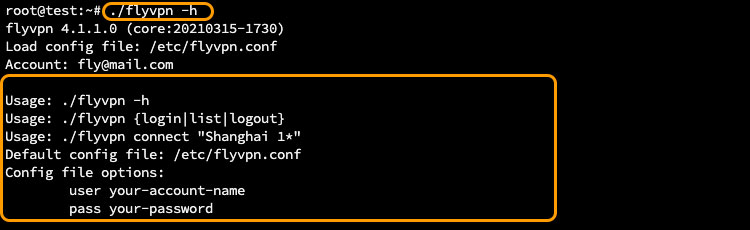
Example of connecting to the server:
1. Create a configuration file named flyvpn.conf under the /etc directory, and fill in the FlyVPN account and password.
root@test:~# cat /etc/flyvpn.conf
user Your-Account-Name
pass Your-Password![]()
2. Login: execute the command ./flyvpn login to login.
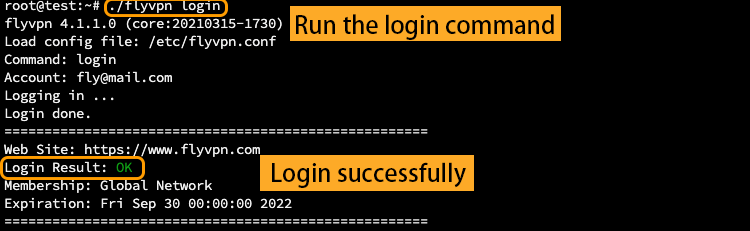
3. Execute the command ./flyvpn list to view the list of servers that can be connected.
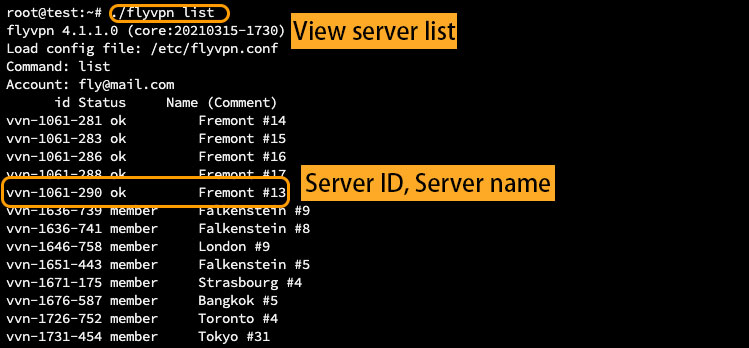
4. Use ./flyvpn connect to connect to the server. Note that the Server ID or Name needs to be enclosed in quotation marks.
Option 1: Connect according to the Server name, enter the command: ./flyvpn connect "Fremont #14"
Option 2: Connect according to the Server ID, enter the command: ./flyvpn connect "vvn-1061-281"
Finally, select the protocol type according to your needs: udp, tcp, lwip, proxy, and you can connect successfully.
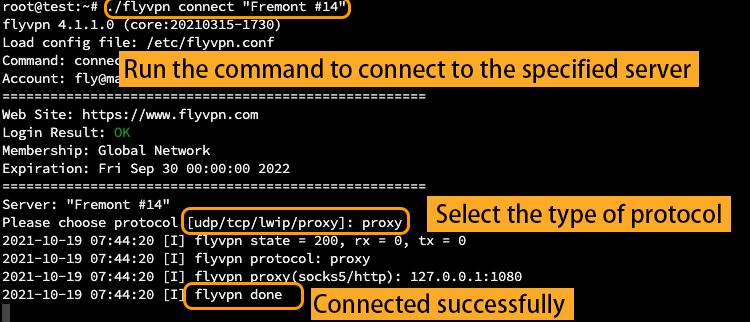


 Home
Home Pricing
Pricing VPN Servers
VPN Servers VPN Apps
VPN Apps Help
Help
